UTM: Resetting the SonicWALL Security Router422
Pages:
1

|
LiquidLayer private msg quote post Address this user | |
| Liquid Layer Networks | http://www.LiquidLayer.net Factory Reset SonicWall https://www.sonicwall.com/us/en/support/2213.html?fuzeurl=https://www.fuzeqna.com/sonicwallkb/ext/kbdetail.aspx?kbid=8010 Article Applies To: Gen5: NSA NSA 8510, NSA 8500, E7500, NSA E6500, NSA E5500, NSA 5000, NSA 4500, NSA 3500, NSA 2400, NSA 2400MX, NSA 240, NSA 220(W), NSA 250M, NSA 250MW. Gen5 TZ Series: TZ 100, TZ 100 Wireless, TZ 200, TZ 200 W, TZ 210, TZ 210 W, TZ 215, TZ 215 W.TZ 205, TZ 205W, TZ 105, TZ 105W Gen4: PRO series: PRO 5060, PRO 4100, PRO 4060,PRO 3060, PRO 2040, PRO 1260 Gen4: TZ series: TZ 190, TZ 190 W, TZ 180, TZ 180 W, TZ 170, TZ 170 W, TZ 170 SP, TZ 170 SP Wireless, TZ 150, TZ 150 W, TZ 150 Wireless (RevB) Firmware/Software Version: All versions. Services: Reset to Safe Mode Feature/Application: If you are unable to connect to the SonicWALL security appliance’s management interface, you can restart the SonicWALL security appliance in SafeMode. The SafeMode feature allows you to quickly recover from uncertain configuration states with a simplified management interface that includes the same settings available on the System > Settings page. Important Note: It is highly recommended to backup your SonicWALL Settings before proceeding with the following steps. Procedure: To reset the SonicWALL security appliance, perform the following steps: Step 1. Connect your management station to a LAN port on the SonicWALL security appliance and configure you management workstation IP address to 192.168.168.20. Please Note: The SonicWALL security appliance can also respond to the last configured LAN IP address in SafeMode. This is useful for the remote management recovery or hands off recovery in a data center. Tip: You can discover the current IP address of SonicWALL appliance by running the setup tool, SetupTool can be downloaded from ftp://ftp.sonicwall.com/pub/software/sonicwall/setuptool.exe or can be found in the SonicWALL CD under the Utilities folder. Step 2. Use a narrow, straight object, like a straightened paper clip or a toothpick, to press and hold the reset button on the back of the security appliance for five to ten seconds. The reset button is in a small hole next to the console port or next to the power supply, depending on your SonicWALL security appliance model. Tip: If this procedure does not work while the power is on, turn the unit OFF and ON while holding the reset button until the Test light starts blinking (around 20sec). 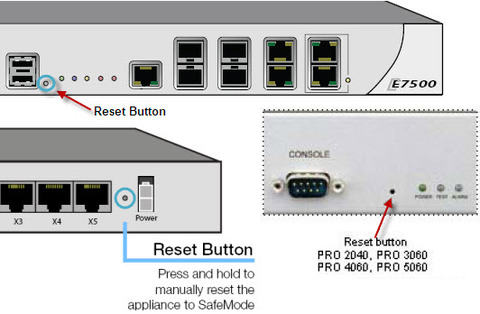 The Test light starts blinking when the SonicWALL security appliance has rebooted into SafeMode. Step 3. Connect to the SonicWALL management interface: Point the Web browser on your Workstation to 192.168.168.168. The SafeMode management interface displays. 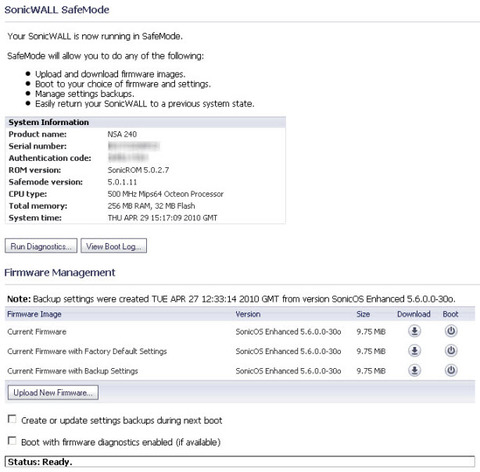 Step 4. If you have made any configuration changes to the security appliance, make a backup copy of your current settings. Click Create Backup Settings. Step 5. Try rebooting the SonicWALL security appliance with your current settings. Click the boot icon in the same line with Current Firmware (settings will not be erased). Step 6. After the SonicWALL security appliance has rebooted, try to open the management interface again. If you still cannot open the management interface, use the reset button to restart the appliance in SafeMode again. In SafeMode, restart the SonicOS image with the factory default settings. Click the boot icon in the same line with the Current Firmware with Factory Default Settings. Step 7. After the SonicWALL security appliance has rebooted, try to open the management interface again. If you are able to connect, you can recreate your configuration or try to reboot the backup settings: Restart the security appliance in SafeMode again, and click the boot icon in the same line with Current Firmware with Backup Settings. Source: http://www.sonicwall.com/downloads/SonicOS_Enhanced_3.1_Resetting_Appliance_Using_SafeMode(1).pdf See Source: https://www.sonicwall.com/us/en/support/2213.html?fuzeurl=https://www.fuzeqna.com/sonicwallkb/ext/kbdetail.aspx?kbid=8010 Visit our Blog Sponsor - Brought to you by LiquidLayer.net Host your Blog, Website and More for the cost of Star Bucks... Performance, Reliable, Professional Web Hosting - Liquid Layer Networks | Performance Cloud Web Hosting http://www.LiquidLayer.net |
||
| Post 1 • IP flag post | ||
|
|
faiboy private msg quote post Address this user | |
| thanks boss, i bought a pro 2040 and was stuck for 2 hours. couldn't find a way to get to factory default. after following your instruction it was just done in 5 minutes. really easy instruction. just signed up to say thanks. | ||
| Post 2 • IP flag post | ||

|
LiquidLayer private msg quote post Address this user | |
| Your most welcome Faiboy! Take care... Dave http://www.LiquidLayer.net |
||
| Post 3 • IP flag post | ||

|
LiquidLayer private msg quote post Address this user | |
| No backdoors for SonicWALL, if the user name and password is not known and the default u- admin p- password does not work, then you will need to Safe Mode Reset back to factory default and reprogram the appliance or restore the settings file from a prior backup. Which by the way restoring from a prior backup will restore the “user name” login but the password will be p- password https://support.sonicwall.com/kb/sw8010 |
||
| Post 4 • IP flag post | ||
Pages:
1
