Read POP3 e-mails on multiple computers211
Pages:
1

|
LiquidLayer private msg quote post Address this user | |
| Read full FAQ here: http://office.microsoft.com/en-us/outlook-help/read-pop3-e-mail-messages-on-multiple-computers-HP010102443.aspx By default, when you download new messages from a POP3 e-mail account, the messages are deleted from the POP3 mail server. If you check your POP3 e-mail account from different computers by using the default Microsoft Office Outlook 2007 POP3 settings, the computer that downloads a new e-mail message is the only location where the message is stored. The message is no longer on the POP3 mail server when you connect from another computer. To view your messages from different computers, you can choose to download a copy of new e-mail messages and not delete them from the POP3 mail server. What do you want to do? Download a copy of the messages and leave them on the POP3 mail server Download messages and delete them from the POP3 mail server Download a copy of the messages and leave them on the POP3 mail server Downloading a copy of your messages can be useful if you check your POP3 e-mail account from multiple profiles or computers. For example, you can download a copy of the messages on both your work and home computers and then delete them from the POP3 mail server. NOTE E-mail messages that you send are saved in the Sent Items folder in Outlook only on the computer from which they are sent. You cannot access the Sent Items folder of one computer from your other computers that run Outlook. Consider including your e-mail address in the Bcc box so that you can download the messages that you send on another computer. 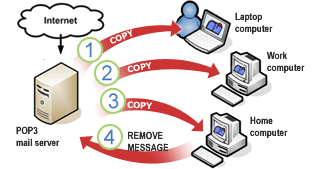 When you connect to your POP3 mail server from your laptop computer, a copy of your new e-mail messages is downloaded to Outlook. When you connect from your work computer, a copy of your new e-mail messages is downloaded to Outlook. When you connect from your home computer, a copy of your new e-mail messages is downloaded to Outlook. Because the Leave a copy of messages on the server check box is not selected in Outlook on your home computer, a command is sent from Outlook to the POP3 mail server instructing it to delete the messages that you just downloaded. No other copy of Outlook can now download these messages from the POP3 mail server. On each computer where you want to read your e-mail messages but not save them permanently, do the following: On the Tools menu, click Account Settings. The Account Settings command is missing Under Name, select the POP3 e-mail account that you want to change, and then click Change. NOTE If your profile does not contain a Microsoft Exchange account, your messages are stored on your computer in a Personal Folders file (.pst). However, if your profile contains both an Exchange account and a POP3 e-mail account, and the default setting is to deliver all new messages to your mailbox on the server running Exchange, your downloaded POP3 messages are stored in your Exchange account. Any profile that you use on any computer that has access to your Exchange mailbox will be able to see the previously downloaded POP3 e-mail messages. Click More Settings. Click the Advanced tab, and then under Delivery, select the Leave a copy of messages on the server check box. You can also select whether to automatically delete messages from your e-mail server after a specified number of days, when you delete the item on your computer, or when the Deleted Items folder is emptied. These settings might help prevent you from exceeding the maximum mailbox size set by your Internet service provider (ISP). Do one of the following: Get new messages manually On the Tools menu, point to Send/Receive, point to the POP3 e-mail account, and then click Inbox. Get new messages automatically On the Tools menu, point to Send/Receive, point to Send/Receive Settings, and then click Define Send/Receive Groups. Keyboard shortcut To open the Send/Receive Groups dialog box, press CTRL+ALT+S. Under Group Name, select a group that contains your POP3 e-mail account, and then under Setting for group name, select the Schedule an automatic send/receive every n minutes check box. Enter a number between 1 and 1440. The latter number schedules an automatic send/receive once daily. NOTE If you have not created custom Send/Receive groups, select the All Accounts group. Your POP3 e-mail server will be checked and new messages will be downloaded according to the schedule that you specified. NOTE Most ISPs have a size limit on your POP3 mailbox. If you do not delete items from the server, your account will eventually exceed the amount allotted by your ISP, preventing additional messages from being received, and you can possibly incur additional charges. For more information, contact your ISP. TOP OF PAGE Download messages and delete them from the POP3 mail server On the computer where you want to save the e-mail messages, you will configure Outlook to download the messages and delete them from the mail server. After you use this computer to check your e-mail messages, the other computers will no longer be able to download the messages. If you have not added the POP3 account to the Outlook profile, add it now. On the Tools menu, click Account Settings. The Account Settings command is missing On the E-mail tab, click New, select Microsoft Exchange, POP3, IMAP, or HTTP, and then click Next. Click POP3, and then click Next. Enter your name, e-mail address, and password in the corresponding text boxes. Do one of the following: Get new messages manually On the Tools menu, point to Send/Receive, point to the account, and then click Inbox. Get new messages automatically On the Tools menu, point to Send/Receive, point to Send/Receive Settings, and then click Define Send/Receive Groups. Keyboard shortcut To open the Send/Receive Groups dialog box, press CTRL+ALT+S. Under Group Name, select a group that contains your POP3 e-mail account, and then under Setting for group name, select the Schedule an automatic send/receive every n minutes check box. Enter a number between 1 and 1440. The latter number schedules an automatic send/receive once daily. NOTE If you have not created any custom Send/Receive groups, select the All Accounts group. Your POP3 e-mail server will be checked and new messages will be downloaded according to the schedule that you specified. TIP If you want to access new messages on any computer, an alternative is to use the steps to download a copy of the messages and leave them on the POP3 server on all your computers. When you select the Leave a copy of messages on the server check box, also select the Remove from server after n days check box. This allows you to check your mail from any computer within the specified number of days. Mail is deleted from the POP3 mail server after the time limit is exceeded. |
||
| Post 1 • IP flag post | ||
Pages:
1This topic is archived. Start new topic?

